Once you have created a study for RFI purposes in REGINA3 and have customized all optional settings, open in REGINA3 the F3=Study pull-down menu, select the option Foreign Import Utility and activate in the sub-menu the function Import/edit study data. This will take you to the actual "REGINA3 Foreign Import (RFI)" utility. Please note that you can use this function also anytime later if you want to modify and/or report data of a previously imported study.
Please note:
- A study must have been created and selected in REGINA3 first since all "download" operations are related within RFI to the selected study.
- If support for more than one pathology data acquisition system has been installed, you will be asked to select the one you want to work with.
- If data have already been imported for the current study and if those were derived from a different pathology data acquisition system, you will receive a message that you are working with the wrong RFI module.
- The RFI module can only be started from REGINA3 and not from DOS.
Once RFI is loaded, it's main screen is displayed:
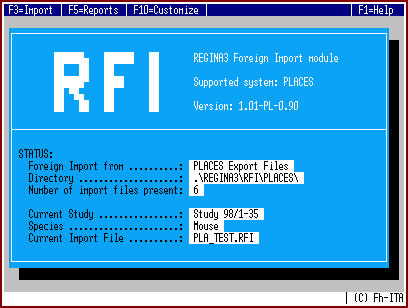
Fig. 3.1: Main screen of the RFI module
In the upper part of the screen the name of the pathology data acquisition system for which support is provided and a version number is displayed. In the lower part of the screen the following status information is shown:
- Foreign Import from
- Shows the individual name of the current RFI configuration (as specified in the REGINA3.INI file)
- Directory
- Shows the name of the foreign import directory where the import source files are stored
- Number of import files present
- Shows the number of import source files which are present in the foreign import directory
- Current Study
- Shows the name of the current study (as selected in the REGINA3 main program)
- Species
- Shows the species which was defined for the current study in REGINA3 during study creation.
- Current Import File
- Shows the name of the current import file (if one has been selected) or a blank.
Operation of RFI is controlled by the functions available from the three pull-down menus F3=Import, F5=Reports and F10=Customize. An overview about the available options/functions is available in the chapter Function Reference.
Last Update: 02-Nov-1999
| © 1999, Fraunhofer ITA